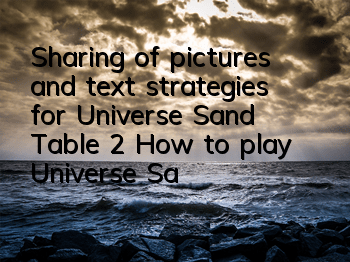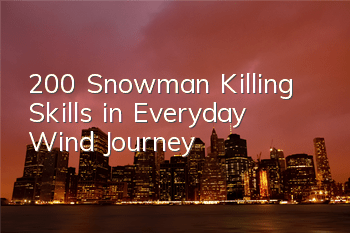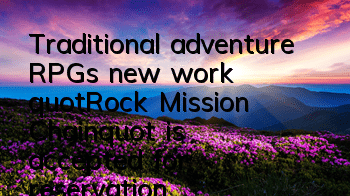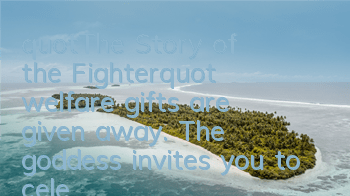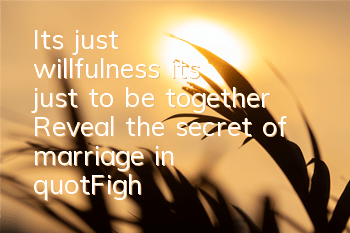For novice players in the Cosmic Sand Chair 2 game, they may not be clear about how to play it? Then the editor will bring you a guide to the gameplay of Cosmic Sand Chair 2, so you can take a look.
Basic operations, this operation interface can perform most operations, and all basic operations are here;
Add an object, click the add button, and the following interface will appear: Here you can add planets, stars, satellites, galaxies, black holes, daily objects, spacecraft, etc. You can click on the object you want to add and put it in this space. In theory, the number of objects that can be placed in this space is infinite.
There are four modes (Still, Orbit, Binary, Launch) in the lower left corner of the screen (Still, Orbit, Binary, Launch). They can adjust the operation mode between the added astral bodies. In Still state, all the objects you add will inevitably collide, but in this mode, the collision speed cannot be adjusted and the collision angle is not easy to adjust. In this mode, the system will automatically select the target and impact direction.
Orbit is a normal orbit mode (that is, the default mode every time you turn it on). In this mode, objects will rotate around each other in a certain orbit (of course, it is not ruled out that they collide with each other due to too close distances). This is also the most basic mode for simulating the creation of various galaxies.
Binary is another orbiting mode. In this state, all astral bodies will rotate around each other around a common center of mass. Unlike the Orbit mode, this mode is more suitable for simulating objects with similar mass to rotate around each other (in Orbit mode, objects with similar mass will inevitably collide at very close distances, but in this mode it is usually not). The reason is that in this mode, two objects are often given a higher initial velocity, which move forward when they revolve around each other, so there is generally no collision. (In this mode, there is a child, Balance Motion. When it is opened, the two objects will rotate around the center point to form a circular or circular orbit, which is close to the perfect circle) [This mode is more suitable for simulating double-star motion or three-body motion. 】
The Launch state is also a state of collision. You can first add an object, select this state, and then select an object you want to hit. You will find that the mouse pointer has become a quasi-star form. After a single machine, the impacted object will move along the center of the quasi-star (it is like playing first-person shooting. The hit object is equivalent to an enemy or a target. The mouse pointer is a quasi-star, and the impacted object is a bullet). However, the speed and direction of motion of the impact object will be affected by gravity. This is the most interesting mode. You can use different objects to collide with different angles and speeds in different states, with high freedom and strong playability(The initial velocity of the impact can be adjusted in Launch Velocity). This mode can also be replaced by digital shortcut keys.
Move the added object. After you have added many objects and want to adjust the distance and position between them, there is an edit button to the left of the add button, which is the option to move the object's position. Select an object you want to move. Drag the object with the left mouse button to move the object in the plane. If you want to adjust the rotation axis of this star, just click the rotation axis of the dragged animal body
If you want to adjust the position of the object up and down or move the object in a straight line, click the first moving cursor in the lower right corner of the object, the picture shown in the figure below will appear. Click and drag the cone in each direction, and the object will move in a straight line in that direction.
The above is the gameplay guide for the Sand Chamber 2 brought by the editor. I hope it can help all players.