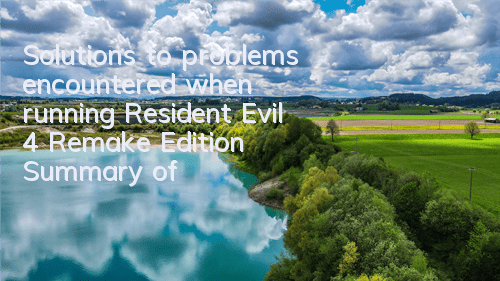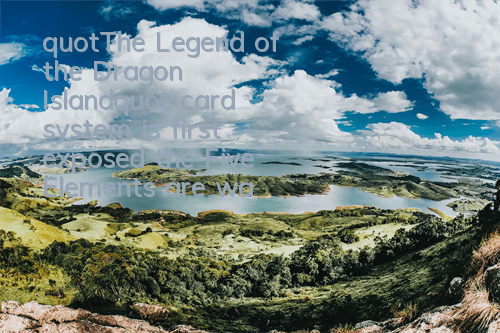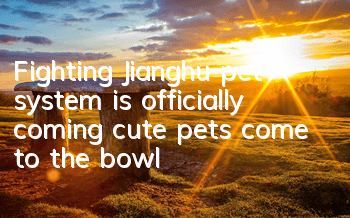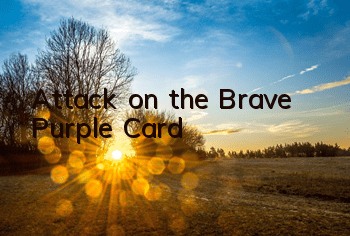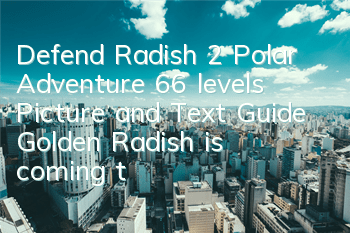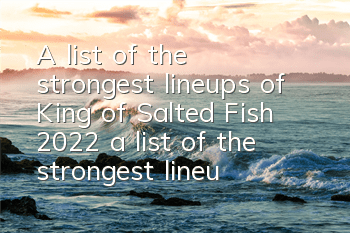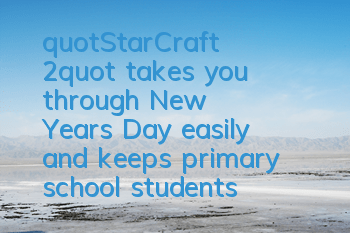Resident Evil 4 Remake Edition has finally arrived. From last year's news to its official release, I have really waited for a long time. Without further ado, the editor brings a troubleshooting guide for Resident Evil 4 remake version to help friends solve a series of problems that have been opened!
Troubleshooting Guide
1. View the system requirements of the game
Please make sure you meet the minimum game requirements listed at the bottom of the Steam Store page; if you do not meet the minimum game requirements, this may result in poor frame rates or the game cannot run.
If you do meet the minimum specification but do not meet the recommended specification, you may want to try turning off the graphics settings (if not already). Note that most graphics settings changes require a restart of the game for the changes to take effect.
Some high-end integrated graphics chips and modern laptop integrated GPUs may work, but have not been tested and have not been officially supported by Capcom. If you are using a laptop with a dual GPU dedicated graphics card and an integrated graphics processor, we recommend that you disable the integrated graphics card via the BIOS settings before starting the game. For more information on accessing the BIOS, refer to the laptop/motherboard manufacturer manual.
If you are using multi-GPU settings, such as NVIDIA's SLI or AMD's Crossfire technology, we recommend that you try to disable these settings as they may cause compatibility issues in the game.
Capcom does not guarantee nor formally provide technical support to PCs that do not meet the official minimum system requirements.
2. Add the game's folders and files to the exceptions/exclusion list of antivirus programs
Some startup problems may be attributed to certain antivirus software preventing game executables from starting due to false positive errors. We recommend that users add all the following files and folders to the antivirus and firewall exclusion list to prevent this issue. If you have added these files and folders before, try removing them from the exclusion list and re-adding them.
For Bitdefender, you also need to add the game's .exe file to the program's whitelist. To do this, follow these steps:
1. Open Bitdefender
2. Go to the "Protection" tab
3. Click "View Function"
4. Click the gear icon in the "Advanced Thread Defense" box
5. Select "Add app to whitelist"
6. Browse and navigate to the .exe file
7. After adding the .exe file, close Bitdefender and restart the game.
3. Grant administrator permissions Steam and demo
Some users can make the game run normally by running Steam.exe in administrator mode. This can be done by right-clicking on the .exe file and selecting "Run as Administrator". If this doesn't work, try running the game's .exe file in administrator mode.
4. Update your video/graphics driver and Windows operating system
Try updating the video card driver, because outdated drivers usually cause various problems, from in-game graphics issues to the inability to start the game, etc.
In addition, make sure that Windows updates are running and that all the latest updates are installed on your operating system.
5. Check your graphics driver settings and computer power settings
To reiterate, some high-end integrated graphics chips and modern laptop-level independent GPUs may work, but have not been tested and have not been officially supported by Capcom. Laptops with dual GPUs, such as Intel Integrated Graphics Processor + NVIDIA Dedicated Graphics Card, may require additional configuration if the integrated processor covers the dedicated graphics driver.
If you still encounter problems, you may need to try to perform a fresh installation of the video driver set. This will remove any unrelated driver DLL files or game configuration files that existed in previous driver installations.
6. Update DirectX
We recommend downloading and running the DirectX end-user runtime web installer [www.microsoft.com] to ensure DirectX is completely up-to-date.
7. Update Windows Media Player Codec
Some cutscenes use video playback that relies on the Windows default media player codec.
If you encounter video playback problems during cutscenes, try installing Microsoft's media feature package from the following link. Some Windows versions (especially in the EU and South Korea) may not have Windows Media Player and its codecs pre-installed.
8. Verify in SteamGame cache
Try to verify the game's cache in Steam. You can follow the steps outlined in this Steam Support article (reprinted below). This may find missing or corrupt files that need to be repaired, even if you just installed the game. You can also try to temporarily disable antivirus software when verifying cache or starting a game, because sometimes antivirus programs may mark the files needed to play games or play them as viruses.
9. If you encounter game stability issues, please make sure that no other applications are running at the same time.
Massive software such as video recording applications may damage the performance and stability of the game by using a large amount of CPU, GPU, memory or I/O bandwidth.
If the game encounters performance problems, please close as many applications as possible while playing the game.
10.If you encounter problems with the game display, please check your display settings.
Go to the Graphics tab in the Options menu. If you encounter problems such as flashing or blank screens, please adjust the Vertical Sync or Refresh Rate settings.
Display problems can also be solved by adjusting the display settings. Please read the monitor manual for more information.
11.If the game frame rate is unstable, please follow the steps below to reduce the settings and improve stability.
1. Confirm that the game is closed
2. Right-click "Resident Evil 4 Chainsaw Demo" in the Steam library and open "Properties"
3. Select "Browse local files..." in the "Local files" tab
4. Rename local_config.ini to local_config_backup.ini
5. After copying local_config_default.ini, rename the copied file to local_config.ini
6. Click "Start Game" from the Steam client
12. To enable the touchpad/motion sensor function of the DualSense wireless controller or the DUALSHOCK™® 4 wireless controller, follow the steps below.
1. Start the large screen mode
2. Select "Controller" in the "Settings" menu
3. Set the Steam input to enable the PlayStation controller to "Off"
4. Turn off the large screen mode (for details on how to turn on the large screen mode, please go to the Steam support page https://help.steampowered.com/en/faqs/view/3725-76D3-3F31-FB63)
The above is the entire content of the Resident Evil 4 Remake Troubleshooting Guide. The above content is an official solution and is all the problems that players can encounter at present! Your recognition is our motivation. If you want to know more related strategies in the future, you can follow them, and the latest and most complete strategies will be pushed every day.