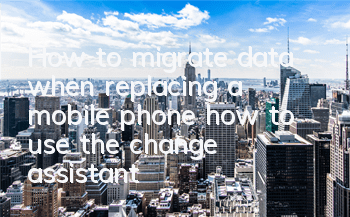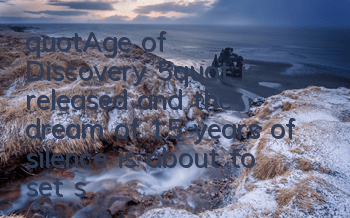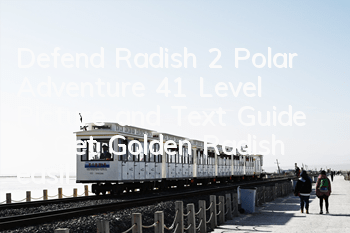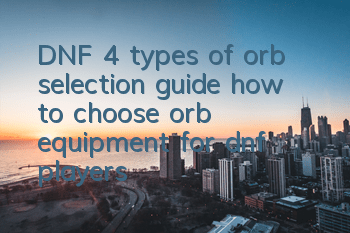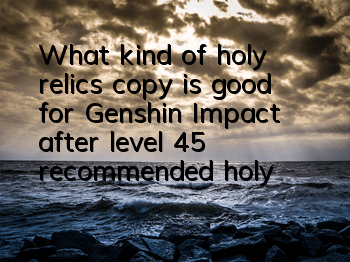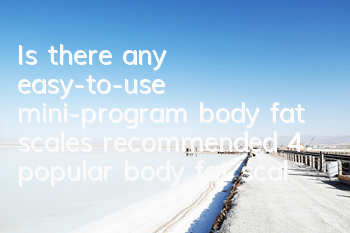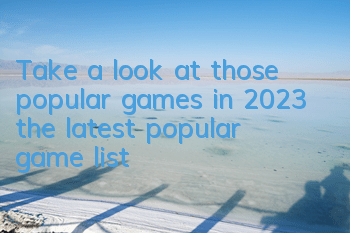Don’t worry about changing the phone! Teach you a trick to quickly migrate mobile phone data
I believe everyone has this problem. What should I do if I change my phone?
Every time I want to change my phone, I feel that it is very difficult to migrate data. I feel that different mobile phone brands are like a mountain, especially cross-system migrations such as migration from iOS to Android are simply extremely difficult! It was originally a happy thing to change to a new phone, but when you think about migrating data, it was awful to think about it...
Don't panic, Samsung has long anticipated its damn charm, and it comes with its own replacement assistant from the factory, which is very useful!
Samsung Switch Assistant can quickly and easily move data from old devices to Galaxy devices, and data transmission can be smoothly transmitted with just a move of your finger.
So today I will teach you how to use the phone change assistant!
How to transfer Apple phone data to Samsung phones as quickly as possible
First install the Samsung S Switch Assistant" APP. After opening it, the data transmission interface will be displayed. Click "Receive data" to select the specific model of the mobile phone we want to transmit. According to the prompts, you can choose the data cable or iCloud to transmit.
Select Wired transmission, you need to prepare a data cable with an Android Type-C interface that can convert Apple Lighting interface, connect the two mobile phones together, enter the verification password on the iPhone after the connection is completed, wait for Samsung to read it, and after completing Apple's mobile phone data, you can start the transmission!
Before transferring, remember to back up the information on your phone! Play Samsung mobile phone tips to make your phone more useful!