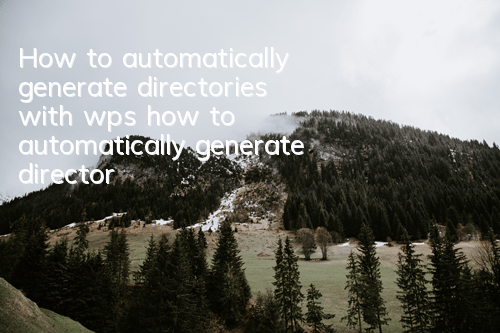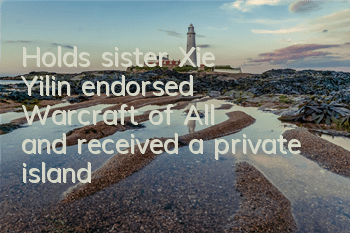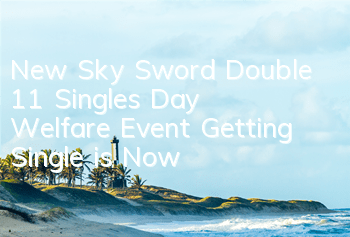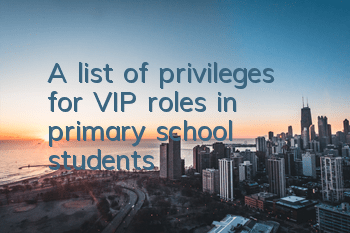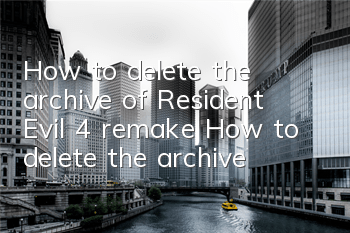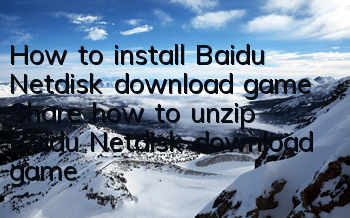How to use wps to automatically generate directories, have you learned it?
How to use wps to automatically generate directories, have you learned it? Are you still using the directory? No, don't do this! wps can automatically generate directories! You can also update the directory as the page number of the content you write changes, which is not prone to errors and saves a lot of unnecessary time. Let’s take a look at how to operate it!
Step 1:First leave a line of blank space to create a directory, and then generate the title of the document content into a large title, as shown in the figure, and generate it in order, and each title must correspond to the generation process, so as not to be messy in the final generated directory.
Step 2: After all the settings are set, find the "Reference" information bar at the top of the document. Click in and you will see the "Directory" on the leftmost. Click and select the last "Auto Directory", and the directory of your document will be automatically identified. After clicking, it will be automatically generated.
Step 3:The generated directory is as follows. If you need to modify the font and size of the directory, you can modify it directly in the directory, without affecting the text. The entire process of automatically generating the directory will be over!
How to use wps to automatically generate directories, you should have learned it! No need to work hard to type out the directory word by word. After reading the editor’s operation process, do you think generating a directory is a very simple thing? Remember to pay more attention to the editor’s other WPS tutorials!