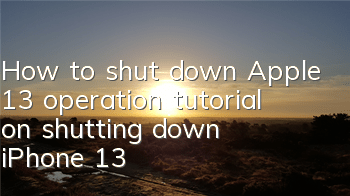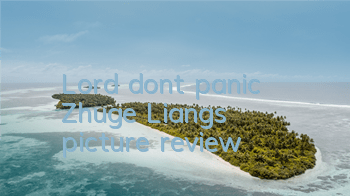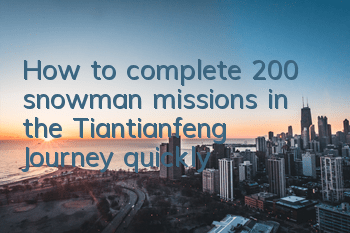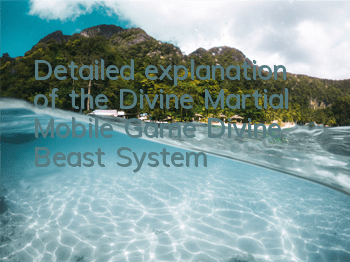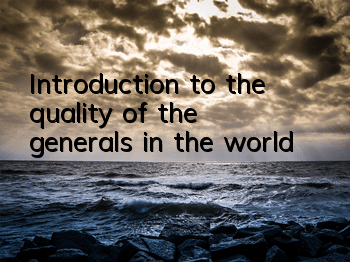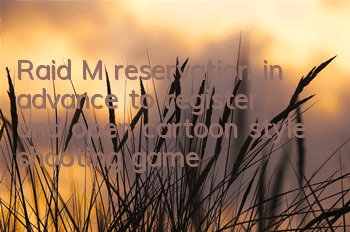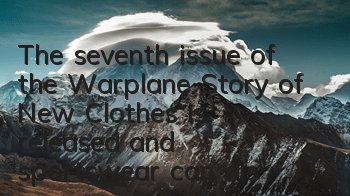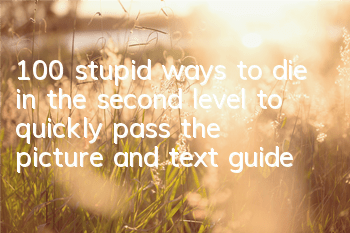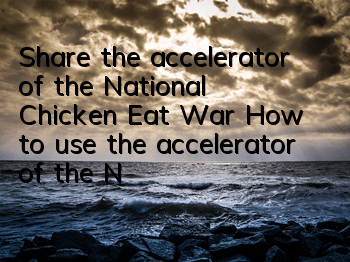I don’t know how to turn off the iPhone 13? You must be clear about these routine operations on Apple phones
Compared with the previous generation model, the overall design of the iPhone 13 continues to use the 12 design, but a little change has been made in the arrangement of the camera.
If you were a user with full-screen iPhone before, you can still easily get started after buying iPhone 13, and there is no change; and if you were a user before iPhone 8, or an Android user who used Apple for the first time, you should know the following Apple's regular operations.
1. Shutdown
Shut down the phone is normal. For example, our phone has not been turned off for a long time. Restarting it once can restore the performance of the phone to its best state. For iPhone 13, there are three main ways to shut down:
Finish press and hold the power off key + volume up key/down key. This method is the most commonly used method we usually use. Choose one of the two arrangement methods and hold it long and wait for the shutdown button to display on the screen, drag and shut down;
Shut down in the settings. In Settings-General, you can see the option to shut down by pulling down to the bottom. Click the shutdown screen to appear, and you can drag the shutdown;
Force restart. If your phone suddenly crashes and there are white screen, black screen, white apple and other phenomena, you can directly restore the status of the phone by force restarting. The operation method is to press the volume up and down keys respectively, and then continue to hold the power off key to enter the restart state.
In addition, Siri used to help you shut down, but now Siri will only tell you how to shut down.
2. Screenshot
Screenshots are also an inevitable and indispensable feature in our daily use. Currently, in iPhone 13, there are three main ways to take screenshots:
Shut down key + volume up key. Screenshot method of combining keys, pressing two keys simultaneously to achieve screenshots;
Assisted touch. Auxiliary touch is what we often call a little white dot. Basically, iPhone users will use this function. They use the settings-assistance function-touch-touch assist to enable this function. Then they can customize the settings according to their personal needs and specific usage scenarios, such as double-clicking on a screenshot of a little white dot, etc., which is a very convenient function;
Double-click/three-click the back panel of the phone; also in the settings-assistance function-touch position, pull down to the end and find the function on the back, and then you can set it anyway according to your preferences. Not only can you tap the back panel screenshot, but you can also click on dozens of functions such as the volume, mute, camera, etc. The key is that you can also connect shortcut commands. For example, when you tap the back panel, you can quickly call up the health code after a while, this function is through this function.
If you want to implement long screenshots,Currently, the IOS system only supports use in Apple's own browser Safari; however, QQ can achieve long screenshots, WeChat can also perform long screenshots through collections and pictures; the most convenient thing is to install a shortcut, and use shortcuts to achieve long screenshots. Friends in need can search by themselves.
3. Function call
Old users of iPhone phones must know that iPhone once supported 3D touch function in 6S-8, that is, they can call the secondary menu through pressure. Although it has been removed now, Apple has added Haptic Touch to simulate the implementation of this function, that is, long pressing the screen.
There are not many people using this function at present, but it is actually very practical. For example, long press the APP icon to pull out the secondary menu; long press certain buttons on the status bar to bring up the secondary menu; long press the photos in the album to extract text, realize translation, etc. In short, there are many functions, you can study it carefully, and sometimes it is very practical.