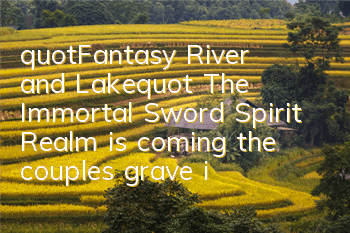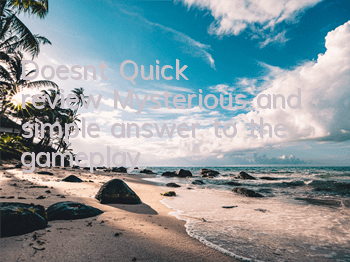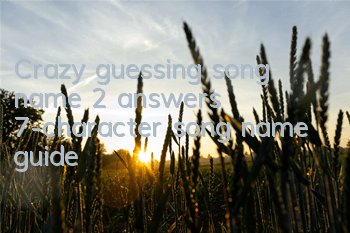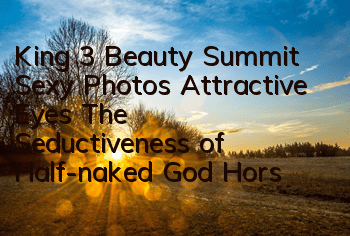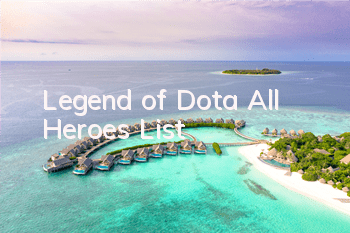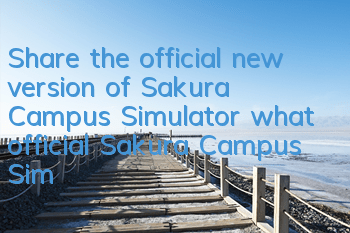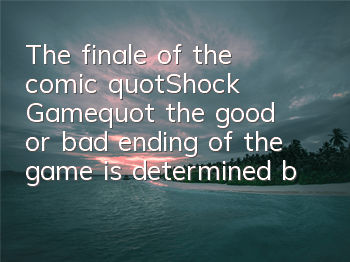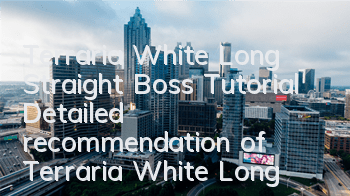Super practical 17 Excel shortcut keys, quickly improve work efficiency and do not work overtime
Frequently, fans ask: What are the practical shortcut keys for Excel? Today I will share with you a few shortcut keys that I think are relatively practical and frequency of Excel. Mastering them can effectively improve your work and quickly become an Excel master in the eyes of colleagues. Without further ado, let’s start directly
If you want to learn Excel from scratch, here ↑↑↑
1.Ctrl+E (Quick Fill)
This shortcut key can automatically fill data downward based on the input data template. It can be called Excel's "smarst" shortcut key. It is often used for data merging and splitting, as shown in the figure below. Please use Ctrl+E to extract the value and calculate the total price
2.Ctrl+Q (Quick Analysis)
Quick Sharing This function integrates the more practical functions of Excel, which facilitates us to quickly perform data analysis. You can add data strips, set up summary, add mini-pictures, etc. You just need to click on the selection according to your needs.
3.Ctrl+T (super table)
Its function is to convert ordinary tables into super tables, which can achieve one-click beautification of tables, quickly create dynamic pictures, automatically fill formulas, etc. Its essence is to define a dynamic name.
4.Ctrl+P (Print Preview)
I believe many people in the workplace need this shortcut key. Using it, we can quickly enter the printing preview interface and quickly see the printing results. It is very convenient
5.Ctrl+1 (return the settings window)
Using Ctrl+1 we can quickly call up the cell settings window. The most common one is to quickly customize cell formats. It can not only call up the cell settings window, but also call up the chart settings window
6.Ctrl+\(Check the difference in data between the two columns)
Simply select the data, and press the shortcut key Ctrl+\ to selectIn the differential data, you can finally fill in a color for the differential data. This effect is only suitable for checking data in the same order.
7.Ctrl+F (Find)Ctrl+H (Replace)
These 2 shortcut keys are really powerful. In the previous article, I shared with you 9 tips on using them. If you are interested, you can read the previous article
8.Ctrl+plus and minus sign (quickly delete rows and columns)
Ctrl+plus sign, quickly increase rows and columns, Ctrl+minus sign, quickly reduce rows and columns. We need to click on the corresponding row and column label, select the entire row or column to add, otherwise the [Insert] window will pop up
9. Set font style
Ctrl+b: bold font Ctrl+I: tilted font
Ctrl+u: Add underline to font
10. Quickly set the digital display format
Ctrl+shift+1: Delete the decimal, Ctrl+shift+2: Set the time display
Ctrl+shift+3: Set date display Ctrl+shift+4: Financial display format
Ctrl+shift+5: Percentage display format
The above is all the content shared today. Which shortcut key do you think is the best to use? You can leave a message to tell me, and choose a person with a higher voice to explain it in detail~
I am Excel from zero to one, follow me and continue to share more Excel tips