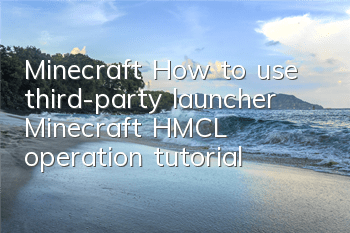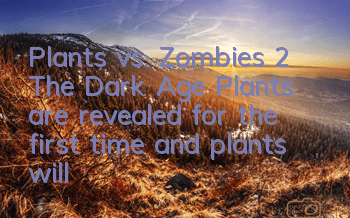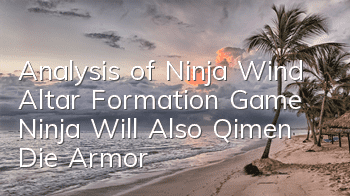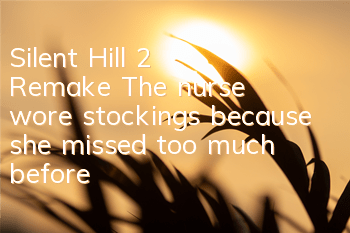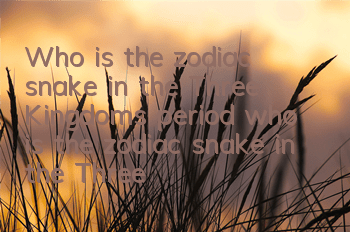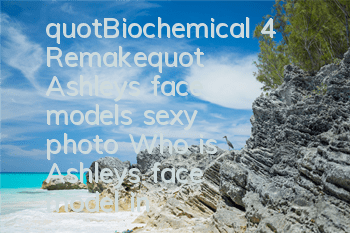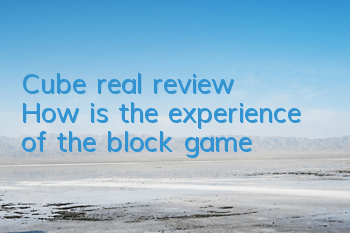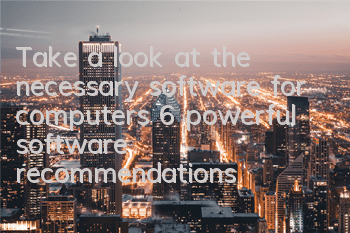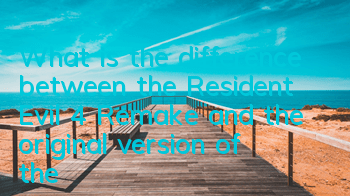Minecraft: A Brief Tutorial on Third Party Launcher HMCL
This issue brings you a tutorial on using the HMCL launcher. HMCL is also a well-known MC launcher in China. Compared with the original launcher, HMCL downloads resources faster and has a better experience. It also adds the download function of the curseforge integrated package
Download
First of all, we will introduce it from download. Open our browser and search for HMCL. There are many search results. The first one I searched here is the post of HMCL on the MCBBS forum. After clicking on it, turn to the first page, click this download address and jump to the official HMCL download address, and download it according to your own computer system. [HMCL official website download address: https://hmcl.huangyuhui.net/]
Okay, we have finished downloading, prepare a folder, copy the file ctrl c that you just downloaded, and paste ctrl v in it. Then we double-click to open it. There are three login methods in this place, offline login and genuine login and external login. Choose your favorite login method to log in. Next, let’s configure the basic configuration items of HMCL. 【Click to view the video tutorial】
Configuration
First, let's set the file download cache directory of the launcher. According to my habit, set the file download cache to be in the same directory as the launcher. This place is where to download it. It is provided by BMCL and mcbbs in China. The download speed is still very fast. Friends with financial ability can provide some funding.
Immediately afterwards, we come to the global game settings in the game list. I suggest setting the run path to each version independent, so that we install mods and adjust the settings of a certain version will not affect other directories.
After all the modifications are completed, install the new game, or select the game list and click Install the new game. Find the game version we want. There are four columns below. We can optionally install it. For example, if we choose to install Forge. Generally, if there are no other requirements, just install the latest version of Forge. If you want to install light and shadow, you can install optifine. There may be installation failure when installing optifine. If the installation fails, continue to downgrade the optifine version and try. After selecting it, click Install. You need to wait a little bit here.
After the installation is completed, we click on this little house, select the game we need to start, and just click to start the game. Let's wait a little bit hereStay here and see a well-made forge version of the wheat cube and then load it.
Next, let's explain how to download the integrated package from curseforge for installation.
First we open CurseForge's website, where we choose a Sky Factory for testing. Click to install the integration package and wait for a while to download it. After the download is completed, you can play.