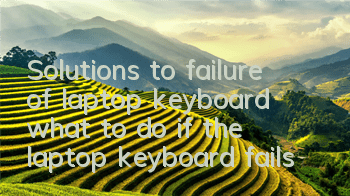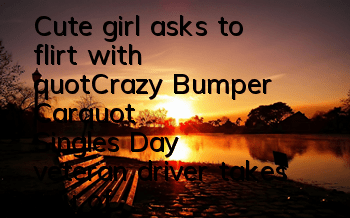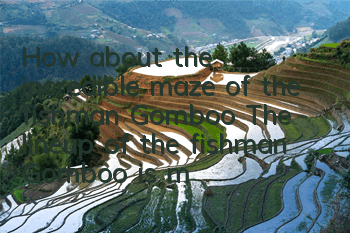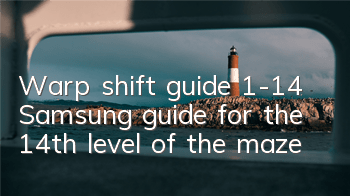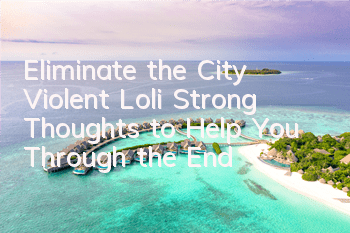5 tricks to solve laptop keyboard failure
The keyboard on the laptop generally does not have any problems, but once there is a problem, it will affect the use. If the warranty period is still under the warranty period, we can just hand it over to the manufacturer's after-sales service. If the warranty period has passed, we can either hand it over to professional maintenance personnel for repair, or we can check the cause of the fault by ourselves. We can solve some faults by ourselves.
Text|Andy
○Solve login barriers
If the faulty key happens to be the key that needs to enter the login password, it will cause the system to be unable to log in, which will affect the next step of operation. In this case, we can find an external keyboard to connect to the laptop to complete the login operation. If you can't find an external keyboard for a while, you can try the on-screen keyboard that comes with Windows system.
After starting the computer, enter the login interface, click the "Easy Use" icon in the lower right corner (Figure 1), and then click "Screen Keyboard" in the pop-up window to open a virtual keyboard and click the corresponding key to enter with the mouse (Figure 2).
Figure 1 "Easy App" application window
Figure 2 Windows' on-screen keyboard
After entering the system, if you temporarily need to enter text (such as searching for related web pages with keyboard failures on the Internet), you can also call up the on-screen keyboard emergency. Taking Windows 10 system as an example, click the square icon on the right side of the taskbar, click "All Settings" from the pop-up window, flip down to find "Easy Use", click Open, and then find the "Keyboard" item to continue clicking to open, and you can see the "Use Screen Keyboard" item. Click to set it to "On" to call up the screen keyboard and use it (Figure 3).
Figure 3 Using the on-screen keyboard
○Close suspicious applications or processes to resolve keyboard failures
First consider finding the reasons for keyboard failure from the software aspect. For example, before the keyboard fails, have you installed any unknown software? You can try to uninstall the software to see if the fault is solved. In addition, some Windows processes may also cause keyboard failures. For example, the collaborative translation framework Ctfmon is a process that Windows provides text support for speech recognition and other alternate inputs (such as stylus). This process may interfere with keyboard input, and deactivating the process may solve keyboard failures.
Right-click to click "Start", click to open "Task Manager" from the pop-up menu, switch to the "Details" tab, find the Ctfmon.exe process and right-click it, and select "End Process Tree" from the right-click menu. The process will automatically end. After restarting the system, the process will enter "Disabled"”Status (Figure 4).
Figure 4 End the Ctfmon process
○Reinstall the keyboard driver
If all keys on the keyboard do not respond, it may be caused by the driver, or the driver and the operating system are incompatible, or the driver file is corrupted. In this case, it can be solved by reinstalling the keyboard driver.
First right-click "Start", click to open "Device Manager" from the pop-up menu, then click to expand the "Keyboard" item, then right-click "PS/2 Standard Keyboard" and select "Uninstall Device" (Figure 5).
Figure 5 Uninstalling the keyboard driver
Next, a warning window will pop up (Figure 6). Click "OK" to uninstall and restart the system. Windows will automatically reinstall the keyboard driver. Now you can try it and see if the fault has been resolved.
Figure 6 Uninstalling device warning
○Upgrade the keyboard driver
We can also try to solve the problem by upgrading the keyboard driver. The same method as above, right-click the keyboard device in Device Manager, and then select "Update Driver", and in the open window, select "Automatically search for drivers", Windows will automatically search and install (Figure 7).
Figure 7 Automatically update the keyboard driver
If you have downloaded the latest driver provided by the manufacturer (you need to confirm whether the driver is suitable for your model of laptop), you can select "Browse My Computer to Find Drivers", find the driver file in the open window, click the "Next Page" button and install it according to the wizard prompts (Figure 8).
Figure 8 Local manual update of keyboard driver
○Disable filter key
If the keyboard is not completely invalid, but the keys are sometimes normal and sometimes do not respond, you can consider finding the reason from the system settings. For example, Windows has a filter key function, which is used to care for people with movement disorders, such as tremor, spasm, etc. In this case, the filter key can minimize repeated keystrokes and avoid input errors. However, this will also make the keyboard difficult to use, and disabling it can make the keyboard work better.
Right-click "Start", click to open "Settings" from the pop-up menu, then search for "Filter Key", click "Use Filter Key to ignore short keystrokes or repeated keystrokes" to enter the keyboard settings interface, and set the "Use Filter Key" item to "Off" (Figure 9).
Figure 9 Close the filter key
Similarly, sticky keys may also cause keyboard exceptions, and its settings andThe filter key is in the same interface. You can close it together and then test whether the keyboard failure is eliminated.
○Cleaning the keyboard
If only a few keys fail, it is very likely that dirt, debris and other things are accumulated under these keys, causing the keys to not work normally. In this case, these keys need to be cleaned. The safest and simplest way is to try to suck out the debris with a keyboard vacuum (or desktop mini vacuum) (Figure 10). In addition, you can also use a computer to clean the air blow ball to try blowing out the dirt under the buttons.
Figure 10 Desktop Mini Vacuum Cleaner
If the dust removal effect is not ideal, you can also try to remove the key caps and clean them. First, you need to confirm that the keycaps of the laptop used are removable (consult the manufacturer's customer service or Baidu to refer to the opinions of netizens for the model of your own computer). Then it must be operated on the premise of turning off the computer and unplugging the power supply. You can use a screwdriver or other thin tool to carefully pry off the keycap, and then use a brush to carefully clean the dirt. The keycap can be wiped clean with alcohol, and pressed back to its original position after it is completely dry. It should be noted that removing the key caps is a certain risk. If you have to remove them yourself, you can first practice with relatively infrequently used keys to minimize the damage.
Figure 11 Remove the keycaps of the laptop
In order not to do useless work, we can do a check on the keyboard before removing the keycaps. The method is very simple. Find an online keyboard detection website, such as https://en.key-test.ru/. After opening the web page, press all the keys on the keyboard. If the key is normal, highlight it. The keys that have no changes are abnormal keys. There are two icons above the window and Apple, representing Windows and Apple systems. Click the icon to switch (Figure 12). By saving the screenshot, you can accurately remove the faulty buttons based on this picture.
Figure 12 Online keyboard detection
If you try various methods within your ability but the problem still exists, it is recommended that you send your laptop to the product service center or hand it over to a professional maintenance staff, because there is a very likely problem with the keyboard panel or connector and it needs to be repaired or even replaced. CF