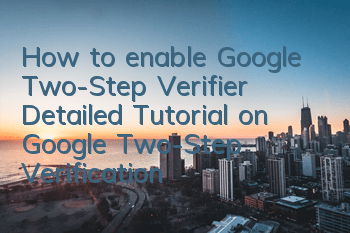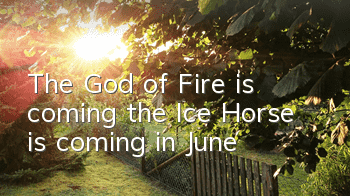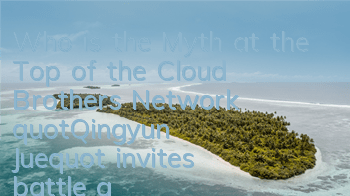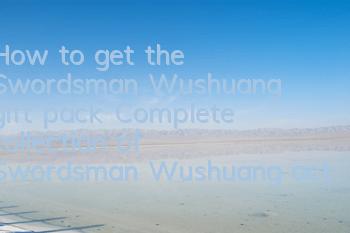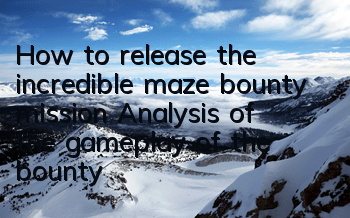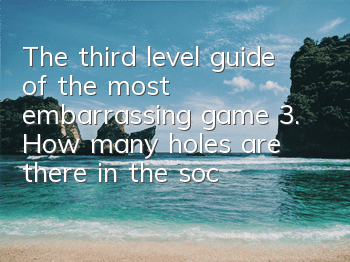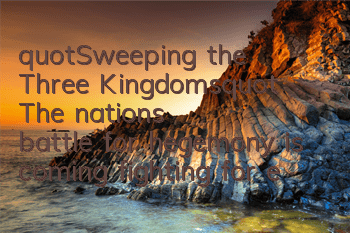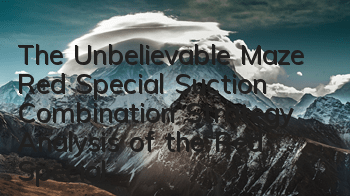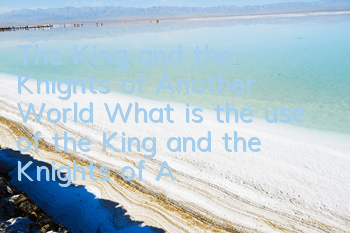Domestic Internet companies generally use the method of receiving verification codes on their mobile phones to authenticate their accounts to enhance the security of their accounts. However, in foreign countries, Google Authenticator is usually used. The convenience of Google Google two-step authentication is mainly reflected in: 1. It can also be used without a network; 2. There is no need to collect SMS verification codes for phone cards; 3. It is not limited by the number of output errors, and there is no need to wait 60 seconds. 4. You can manage many accounts through one APP. When the user logs in after turning on it, in addition to entering the account and password, he also needs to change the 6-digit verification code every 40 seconds in Google Authenticator, which can greatly improve the security of the account and protect personal privacy and important information. This is the function of Google's two-step validator, and its usage is similar to that of the dynamic token used by banks. Next, I will teach you how to enable Google Authenticator. The first thing you need to know is: 1. You do not need a Google account Gmail email when using Google two-step verification. 2. The Google two-step verification APP only supports mobile phone use. Please search for "Authenticator" on the Chrome app store on the computer. 3. The Google two-step verification can manage all supported accounts, not only Google account Gmail email. Here we take the example of opening the two-step verification device for Google Account Gmail. The operation steps of other Internet accounts are similar. First, we need to install the Authenticator APP on our mobile phone. Download address: Step 1. After logging in to the Google Account, find "Security" → "Two-step Verification". If the text of the page is not Chinese, you can use the second step of Baidu's "Google Language Modification" to click "Start", and you will ask to enter your password again for verification. Step 3. Enter the phone number for verification. When entering the phone number, don’t worry about the previous country. Just enter the corresponding country code and add the mobile phone number. For example, China: "+861380000000", the + sign in front should not be missing. Step 4. After the mobile phone number is authenticated, slide down the page to find the "Authenticator" option → click "Set Authenticator". Step 5. Open the Authenticator APP installed on your phone, and manually enter the key by scanning the code or selecting "Unable to scan the code". Step 6. After completing the phone binding, enter a 6-digit one-time verification code to complete the activation of Google's two-step verification device. Special tip: After Google’s two-step verification device is enabled, if the mobile phone number used for verification is not the number of the JM platform, you must remove it. In order to avoid Google may require this mobile phone number to receive verification code in the future. When we log in to the account again, we can directly use the verification code of Google’s two-step verification device to complete the login.
Guides
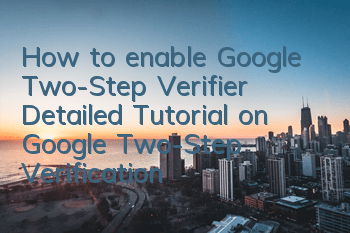
How to enable Google Two-Step Verifier (Detailed Tutorial on Google Two-Step Verification)