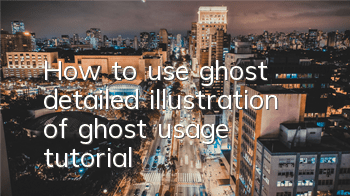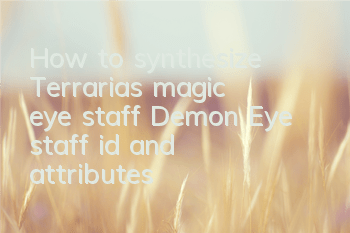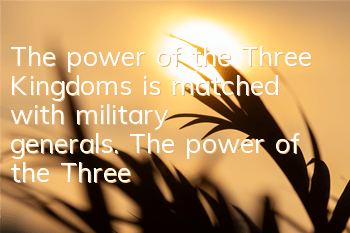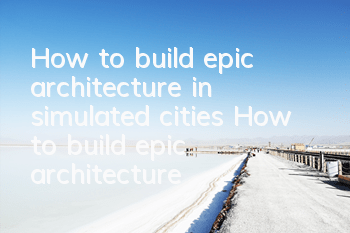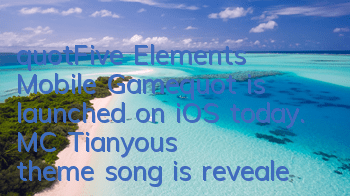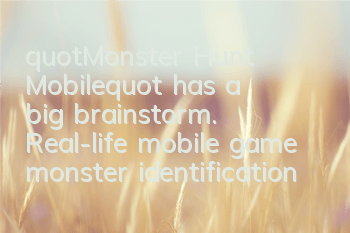1 Preparation work Prepare a USB drive with PE. Here I am using Lao Maotao's own ghost2. Select ghost11.5.13. After entering the Ghost main menu, you can see the following GHOST main menu: 1. Local: Local operation, operate the hard disk on the local computer. 2. Peer to peer: operates on the hard disk on the network computer through point-to-point mode. 3. Ghost Cast: operates on the hard disk on the network computer through unicast/multicast or broadcast. 4. Option: Some options when using Ghsot, usually use the default settings. 5. Help: a concise help. 6. Quit: Exit Ghost and select local operation. Where disk is the full hard disk, partition is the partition, and check is the check disk: refers to operating the entire hard disk (copy, mirror, restore) partition: refers to operating a certain partition such as (C disk, D disk, etc.) (copy, mirror, restore) check: refers to checking the hard disk this time I chose Partition (partition) to operate a single partition. You can see that there are three other options: 1. To Pratition: Back up a partition of a certain hard disk (for example: backup the partition of a hard disk A to disk D disk of a B) 2. To Image: Make a partition of a certain hard disk into a mirror file 3.From Image: Restore the created image file to the specified hard disk partition 6. I chose to image for this demonstration. After [Enter], the next interface appears to select the hard disk that needs to be backed up. Generally, the top one is the system disk (the example image is a dual hard disk). Confirm again [Enter] and enter the next interface. Please add the image description 7. After entering the partition interface of the system disk, select the partition that needs to be backed up. Note: [Primary] is the main partition, [logical] is the logical partition, and the system partition is generally in the main partition. 8. After selecting [Primary], [Enter] confirm (at this time [Primary] should be blue) 9. Then, use [Tab key] to switch the operation option, switch to the [OK] option (at this time, the font of the [OK] option is white), and [Enter] to enter the next interface 10. Next, you need to select the backup saved location and file name & continue to use [Tab key] to switch the operation option, switch to the position selection above, [Enter] expand, use [Up and Down Direction Key] to select the backup saved location, [Enter] confirm (cannot be saved in the partition you want to back up) 11. Then, directly switch to the file name, enter the system backup file name, and finally [Enter] 12. Continue [Tab key] to switch to the backup file format option, [Enter] expand, use [Up and Down Direction Key] to select the format as [GHO], and [Enter] to confirm 13. Pop-upAfter the [compressimage file?] (whether to compress the image) dialog box, select the method to compress the file. Generally, the default selection is [FAST] (that is, the page shown in the figure) and [Enter] confirm. (Where: [No] is not compressed; [Fast] is fast compression, its compression rate is low, its volume is relatively large, and its speed is fast; while [High] is high compression, its compression rate is high, its volume is relatively small, and its speed is slow.) 14. Then, a [Proceedwith partition image creation?] will pop up, prompt you to select whether to start backup, [YES] (Yes) or [NO] (No), use the [Left and Left Direction Key] to select [YES], and finally [Enter] to start the system Ghost backup. Please add an image description 15. After the backup is completed, a prompt window of [DumpCompleted Successfully] will pop up, and you can confirm directly [Enter]
Player Vibe
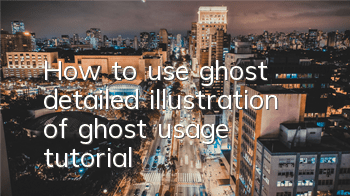
How to use ghost (detailed illustration of ghost usage tutorial)