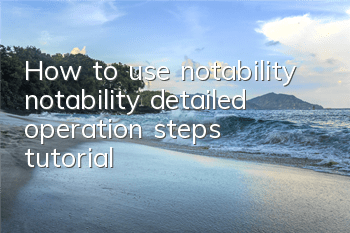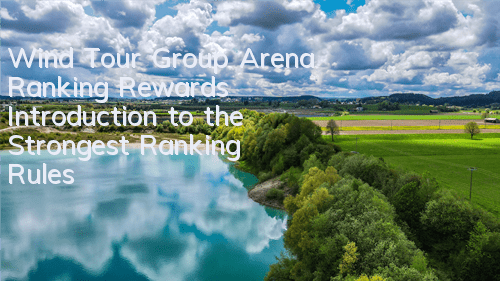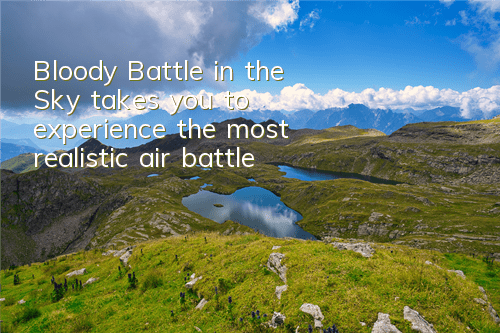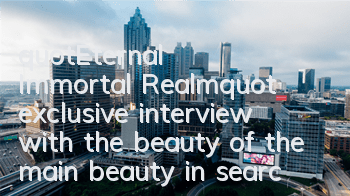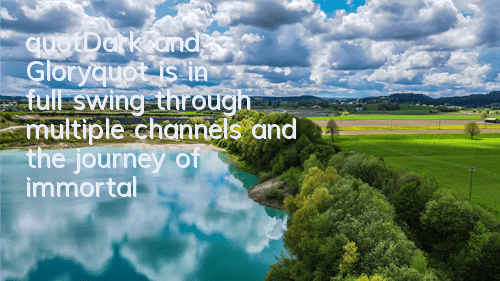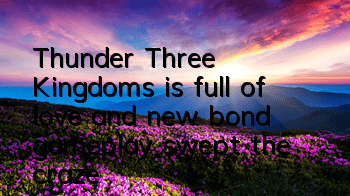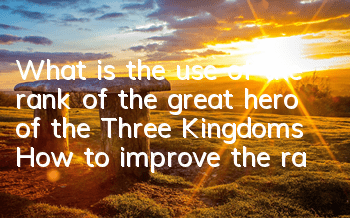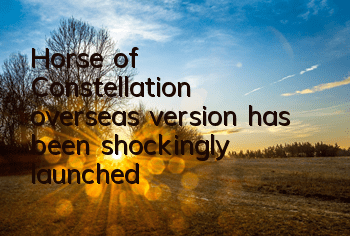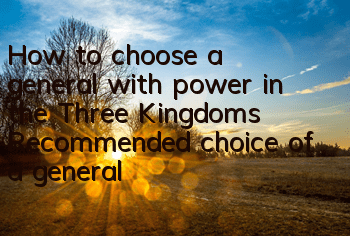How to use notability? Notability specific operation steps
2021-10-04 09:28:00 Source: Download Home Author: xzwh
Notability note-taking software, I believe everyone has more or less recommended by people around me. It is one of the most popular notes-taking applications on the iOS/iPadOS platform. So how to use notability? The editor will introduce it in detail below. If you are interested, let’s learn about it together!
How to use notability? Specific operation steps for notability
First open the Notability software, click the plus sign in the upper left corner to add notes and dividers.
Click on the newly created note, and you can use the toolbar above to take notes with a stylus.
The software also has the function of recording notes. It turns on the playback function and can also play back the screen during recording.
You need to view notes and files on a split screen. You can swipe out of the switcher from the left side to the right and click on the file you want to split screen, as shown in the figure below.
Click on the plus sign on the right side of the menu, click on the photo, and you can also insert pictures for the notes.
Click to select the inserted image to cut and edit the image.
Click the Settings button in the lower left corner to pop up the settings dialog box to set a password for the notes.
You can also set functions such as backup and handwriting in the settings.
You can also search internally or view page navigation functions after writing notes.
The above share with you the specific operation steps of notability. Friends in need should come and read this article.