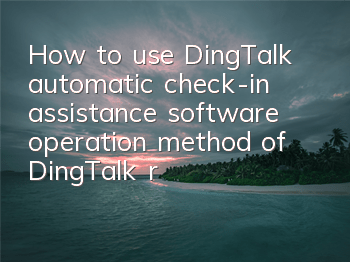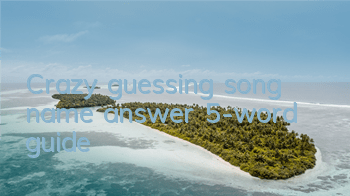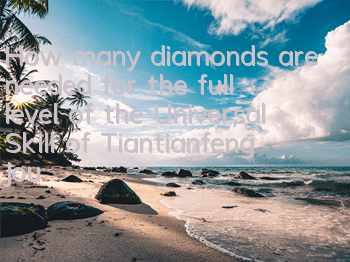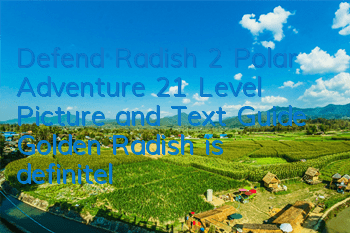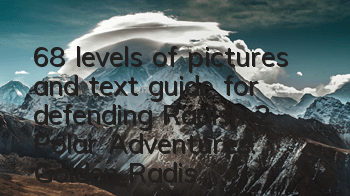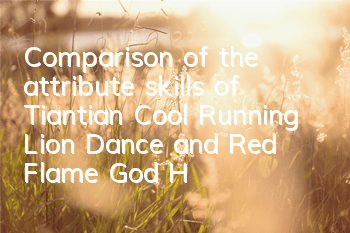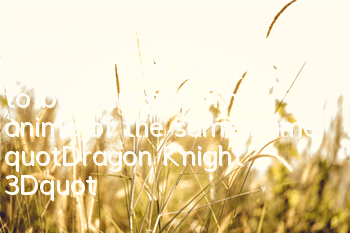FreeDingDingTalk remote check-in artifact, no longer afraid of being late and getting paid early
Principle of implementation of this software: Use a spare machine to install FreeDing, put it within the attendance range of the company, etc., and according to the DingTalk account password filled in, DingTalk on the spare machine will automatically log in, and the timed tasks will be automatically checked in the software.
Software Screenshot
Usage steps1. Install DingTalk and FreeDing in the backup machine 2. Set DingTalk account and password 3. Click the + sign at the top to fill in the time period that needs to be checked in (if you need to check in at 9 o'clock, you can add a 8:45~8:59 check-in record means that you will randomly call the card between 8:45~8:59 every day). 4. Click to start the service, start DingTalk and return to freeding and shut down the screen, put your phone in for a long time and you can automatically check in.
Precautions1. The mobile phone cannot set a lock screen password 2. Please ensure that the mobile phone does not operate the mobile phone after the screen is off on the FreeDing page, so as not to cause the system to recycle the service and cannot automatically check in regularly. 3. It is recommended to turn on the fast check-in 4. It is recommended to add FreeDina to the mobile phone [self-start application] list to increase the stability of check-in (for details, please click on Baidu's own model to add the APP to the [self-start application] list) 5 Click to start the service, and the automatic check-in process will be simulated. If you can automatically open DingTalk - Enter the check-in page - click the check-in button - return to the FreeDing main page to shut down the screen, the successful completion of this process means [Service starts normally] 6. If you find that the startup service cannot enter the DingTalk check-in page, please click to close the service, enter the mobile phone settings-app, force stop DingTalk and Freeding, and then restart the phone 7. If the user is bound to multiple Kauler organizations, you can check [Multiple attendance check-in organization] and fill in the name of your check-in organization 8. Click the link obtained by the [Remote Check-in] button on the backup machine, and directly copy it to the browser of other mobile phones to access it, and you can send a check-in command to the backup machine. The backup opportunity immediately calls DingTalk check-in. 9. You can check whether the check-in is successful by setting the check-in notification email. If the automatic check-in fails, you can access the generated remote check-in link and request to check in again until it is successful. 10. Note that the email notification of the successful check-in may be in the [Spam box], and the email can be marked as [This is not a piece of spam] 11. It is recommended to use Android version 7 or above to check in, with higher stability 12. You can specify a certain day or several days to not check in during holidays. 13. If you do not want others to see the software interface, you can check the hidden software interface and use your own DingTalk account password to unlock 14. An account can only start the service on one mobile device at the same time. Using multiple mobile phones in the same account will cause the service to be unavailable 15. Please fill in the correct DingTalk account and password to ensure that DingTalk is squeezed off the line.Reeding can automatically log in to DingTalk and automatically check in 16. It is recommended that DingTalk Kaole often uses mobile phones, and should also be bound as backup punch-in machine. Otherwise, DingTalk's face punch-in may be triggered.
Software Download
Download:https://wwi.lanzout.com/iZqjT00pzvtg
Password:4oja