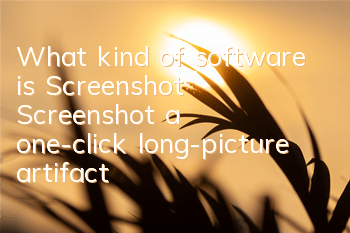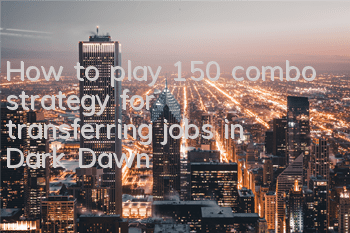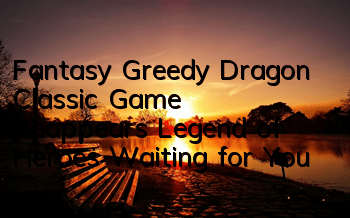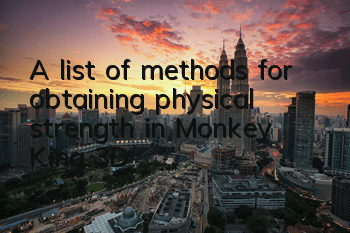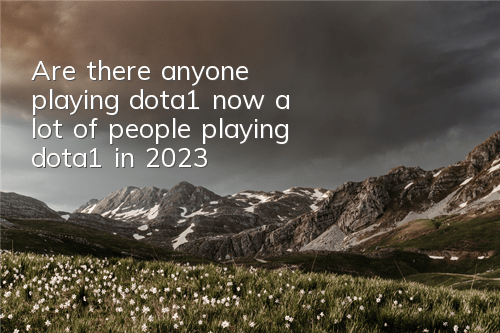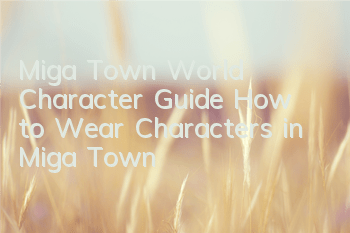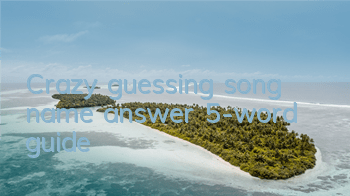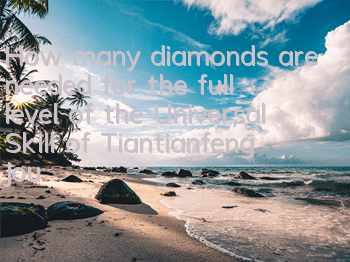Free Popular Application 02: Screenshot——One-click long-picture artifact
Updated version of Tie Ge offers you several fun, fashionable and expensive popular applications for free every week. There is always one that is your dish~~~
If you want to experience more popular applications, please join Tiege WeChat (hardcore), and have a free experience link address waiting for you~~
Browse the web pages on Safari, read tweets on WeChat, read long articles, strategies, and homework on Weibo, and do you want to save the exciting content?
At this time, do you press the home button and the lock screen key and click the screenshot?
The pictures saved in this way often require post-processing to save the country in a curve, so that they can be made into a long picture with complete information or marked.
The following picture is a bit low?
Until...
Until...
Until I met Awesome Screenshot! Save the world The magical artifact to save the entire universe
But at present, this APP only has iOS version, and the Android version must be working hard to develop.
Tie Ge first took WeChat as an example to bring you a tutorial on using it
1. Open a WeChat tweet you think is great, such as this one by Brother Tie (it's so shameless. Everyone is welcome to follow~)
2.Click the upper right corner··· (those three dots)→Select the copy link →Open Awesome Screenshot
3. After copying the link, enter the app and copy it directly to the address box (if it is buggy, copy it manually) and go to ~
4. Next, a long picture will be generated, click Full Page to enter the editing page
5. The following row of tools, Tie Ge, tried it out for everyone one by one, namely clipping, adding boxes, elliptical boxes, arrows, straight lines, curves, text and the last blurred certain information functions. You can also click on the upper right corner to save the long picture without editing. The picture below is the finished product after the test of Tie Ge.
The same applies to the operation methods of Weibo and other platforms. This APP is actually designed for Safari. So let's also introduce how to use Safari long-storage pictures
First select the Share button in the middle of the navigation bar at the bottom of the page, swipe right in the bottom column to click More,Open Screenshot button, open again Select Screenshot to take a screenshot and enter the app editing page. The subsequent operations are the same as those shared before~
The above is the Awesome Screenshot screenshot artifact brought to you today by Brother Tie. I hope you will be interested!