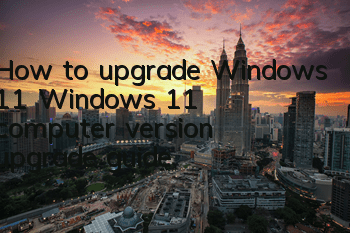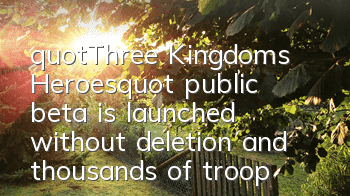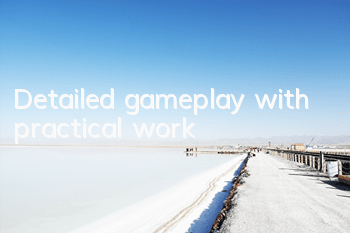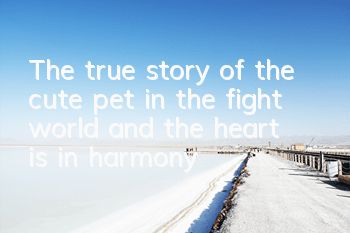The easiest upgrade guide for Windows 11 is suitable for any computer
Recently, many friends have encountered the following problems when upgrading Windows 11 system.
To be honest, my computer is also restricted because it does not enable Secure Boot and TPM 2.0. Although it is not complicated to enable these two functions, because it involves entering the BIOS for setting up, it is still difficult for some friends who don’t know much about computers.
So can we directly upgrade Windows 11 system bypass these two restrictions? Of course. However, many methods online are even more difficult than turning on these two functions on BIOS. Some even need to go to Github to download third-party software, which is really cumbersome to operate.
The method to upgrade the Windows 11 system I bring to you today is suitable for any computer that has not passed the official Microsoft test, and it is simple to operate, both men, women, and young people.
Let's see how to directly install Windows 11 bypassing detection.
First of all, go to the Windows 11 system download page: [Click here to enter]. After entering, you will see the picture below. Click the download Windows 11 disk image in the red box to download the image file of the Windows 11 system.
After downloading the ISO image file for Windows 11, right-click and unzip it to any location. For the convenience of operation, the author directly decompressed it to the desktop.
The next three steps are the most critical points. Everyone should take out the small notebook and remember it:
First find the file "appraiserres.dll" in the sources folder under the Windows 11 installation folder. Note that there are many similar file names here, so don't look for the wrong ones.
Secondly, copy its file name and then delete the file completely.
Create a new folder after deletion.Note that it is a folder, not another type of file. Then Copy the name of the deleted file together with the .dll suffix to the name of the new folder, as follows:
FinishedAfter three steps, go back to the root directory of the Windows 11 installation folder, find the bottom setup.exe, and double-click with the left mouse button.
In order to avoid problems during the installation process, the author recommends that you disconnect both the wireless and wired networks.
After double-clicking setup.exe, you can see the following interface. Click the "Next Page" button in the lower right corner.
I won't go into details about the following steps, just click the next page button in the lower right corner:
This next point is more important, everyone should pay attention to:
If you encounter the following image, please enter the product key, don't worry. Open any search engine, such as Baidu, bing, etc., search for the keyword "Windows 10 Key" (yes, you read that right, it is Windows 10 Key), and then find a reliable web page to open it, copy the keys shared by other netizens and enter it into this column. When the status below shows "Your product key is valid...", you can continue to the next step.
I won't go into details about the following steps, just the next steps.
When I saw the page below, I was done. Finally, I just click the "Install" button.
The system will then enter the automatic installation process and wait patiently for the system installation to be completed.
The author successfully upgraded the computer that did not meet the criteria to the Windows 11 system, but the icons placed on the original rules on the desktop were disrupted, and everything else was normal.
If your computer meets the upgrade conditions, you don’t need to use this method. You can refer to the article "Three-minute Package for Nanny-level Windows 11 Upgrade Tutorial" written by the author for system upgrade.
Overall, compared with Windows 11 system, except for the desktop UI and the Icon icon, the underlying operation logic and interactive experience have not changed much. However, the installation speed of Windows 11 is indeed much faster than previous systems. The author's entire upgrade process is less than 20 minutes, so interested friends can directly upgrade the Windows 11 system. At present, most daily applications do not have compatibility issues.
In addition, after upgrading Windows 11 system, the first thing I need to do is to write in this article: "Performance can be improved up to 28%! This must be done on Windows 11 computers, you can refer to it.