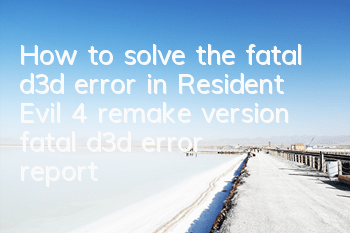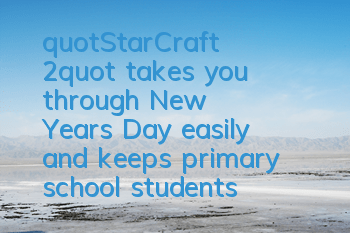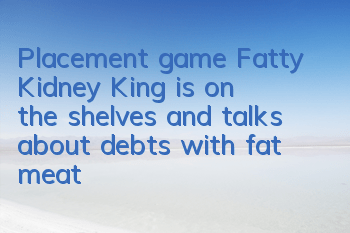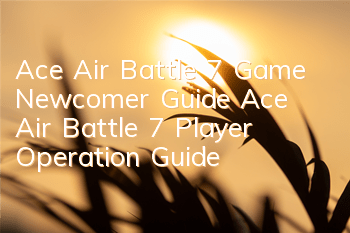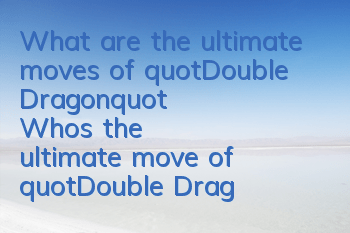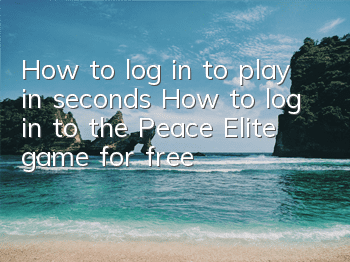Resident Evil 4 Remake Edition has finally arrived. From last year's news to its official release, I have really waited for a long time. The game has been released for a while, and many players have encountered the error notification of fatal d3d error. Then the editor brings the Resident Evil 4 remake fatal d3d error to solve it, helping friends solve the problem that the game cannot be started!
fatal d3d error error report error resolution
Step 1: Go to the "Start" menu and click "Settings".
Step 2: Setting page selection->System->About.
Step 3: About page selection->Advanced system settings.
Step 4: Select performance settings on the Advanced System Settings page.
Step 5: Performance page selection->Advanced->Change
Step 6: Check the page size of all drives automatically (if you have already checked, don’t need to click), then make sure and reopen the game.
The above is all the solutions to the fatal d3d error in Resident Evil 4 remake. After actual testing, some players can solve the above content, and the rest will probably not be this problem. Friends who want to know more related strategies can continue to pay attention and will push the latest and most complete strategies every day.