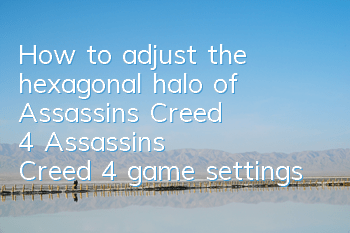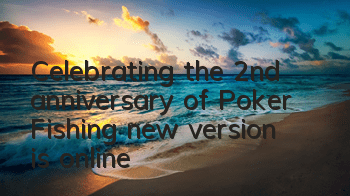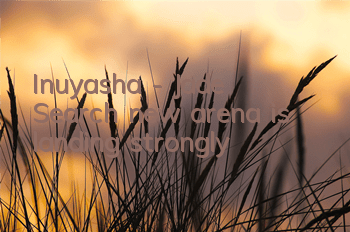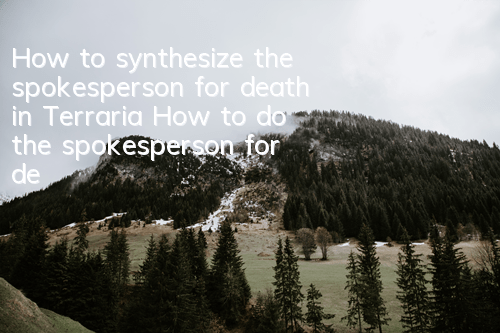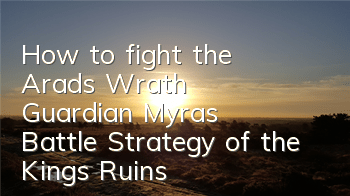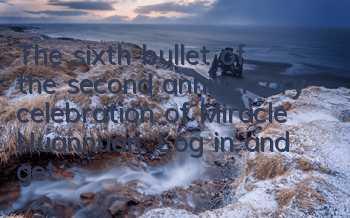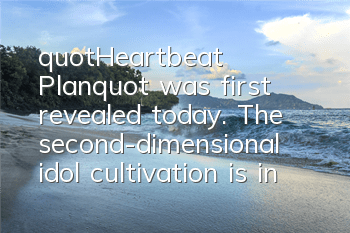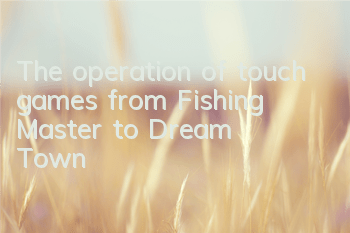"Assassin's Creed 4 Black Flag" can be regarded as a major change in the "Assassin's Creed" series, but unfortunately, the game optimization is not so perfect, which makes many players unable to windowize. Below, the editor will tell you the N-card windowing method and low-end settings suggestions for "Assassin's Creed 4". How to windowing Assassin's Creed 4, let's take a look.
Only limited to slag configuration, don't even look at high configuration;
Reducing the resolution can effectively increase the frame count, but AC4 is made based on DX11, and the previous DX9 windowing tools are not useful. Windowing itself also takes up a lot of resources; I am a cannon fodder-level slack, graphics card GT430, CPU Core i3-2100, full resolution (1440×900), the effect is up to 17 frames, and after lowering the resolution, some special effects cities and forests are turned on 25 frames, and close to 30 frames at sea.
Windowed Setting Method
The setting method is as follows, as long as the graphics card supports it, but a graphics card without even functions is probably not allowed to open the game.
1. Right-click > NVIDIA Control Panel > Display > Adjust desktop size and position > Zoom
2. Select "No Scaling" in the zoom mode;
3. Select "GPU" to perform scaling on the following items;
4. Check "Overwrite the zoom mode set by games and programs"
5. Resolution and frame number Select the resolution and frame number of the game settings;
See as shown in the figure below:
In addition, if there is no change in the game, return to the desktop to reduce the resolution a little, and then restore the resolution after entering the game. Any DX11 game can be done in this way, without any windowing tools, and avoiding the additional resource consumption of the system calculation window.
Game Settings Suggestions
Resolution: 800×600
Environmental quality: low
Material quality: high
Anti-aliasing: FXAA
Shadow: Normal
Reflection: High
Fuzzy: Close
AO:SSAO
Hexagonal Halo:High
Solid Fog: Close
Vertical Synchronization: Off
PhysX: Off
Options that have a greater impact on frame count: resolution, environmental quality (mainly vegetation), anti-aliasing (FXAA is edge anti-aliasing, currently the most effective anti-aliasing. You can consider MSAA and CSAA in medium and high-end devices, just choose FXAA), shadow, ambient light occlusion (AO), solid fog, vertical synchronization, PhysX.
This game is translated by foreigners. Some places are inaccurate. The hexagonal halo is actually volumetric light, which is the light column formed by the sun passing through the leaves. After testing the solid fog, it seems that it is the depth of field. PhysX particles are the solid fog. This has no effect after opening it, but the frame rate dropped significantly when shooting and boarding the ship. It is not recommended to turn it on.
I haven't touched the A card and don't know how to adjust it. In theory, there should be similar options. There are also N card whose display options cannot be found. It may be similar to setting them in other options. Please search carefully. The computer didn't have an NVIDIA control panel when it was first installed. Only update drivers can be found, so you can try the update drivers, either Kingsoft Driver Elf or Driver Master. My current driver is updated automatically.
It really doesn't work, just manually adjust the monitor to reduce the picture. This trick is a bit damaged, but it can be done.